Server Snapshots
Server Snapshots is a way to back up data. A server snapshot is used to create a fully available copy of all the disks on a server at a specified point in time, and subsequently create a server with the exact same configuration state as the previous server when based on the server snapshot; only OneCloud and VMware platforms support server snapshots.
Server Snapshot Source
- Creates a server snapshot in the server list, where the server snapshot occupies a snapshot quota equal to the number of disks on the server.
- A server snapshot created when a host clone operation is performed on a server in the server list.
How to use a server snapshot
- You can choose to create a server using a server snapshot on the Create Server page on the Server page.
Entry: In the cloud management platform click the top left corner of  navigation menu, and click “Compute/Storage/Server Snapshot” menu item in the left menu bar that pops up to enter the Server Snapshot page.
navigation menu, and click “Compute/Storage/Server Snapshot” menu item in the left menu bar that pops up to enter the Server Snapshot page.
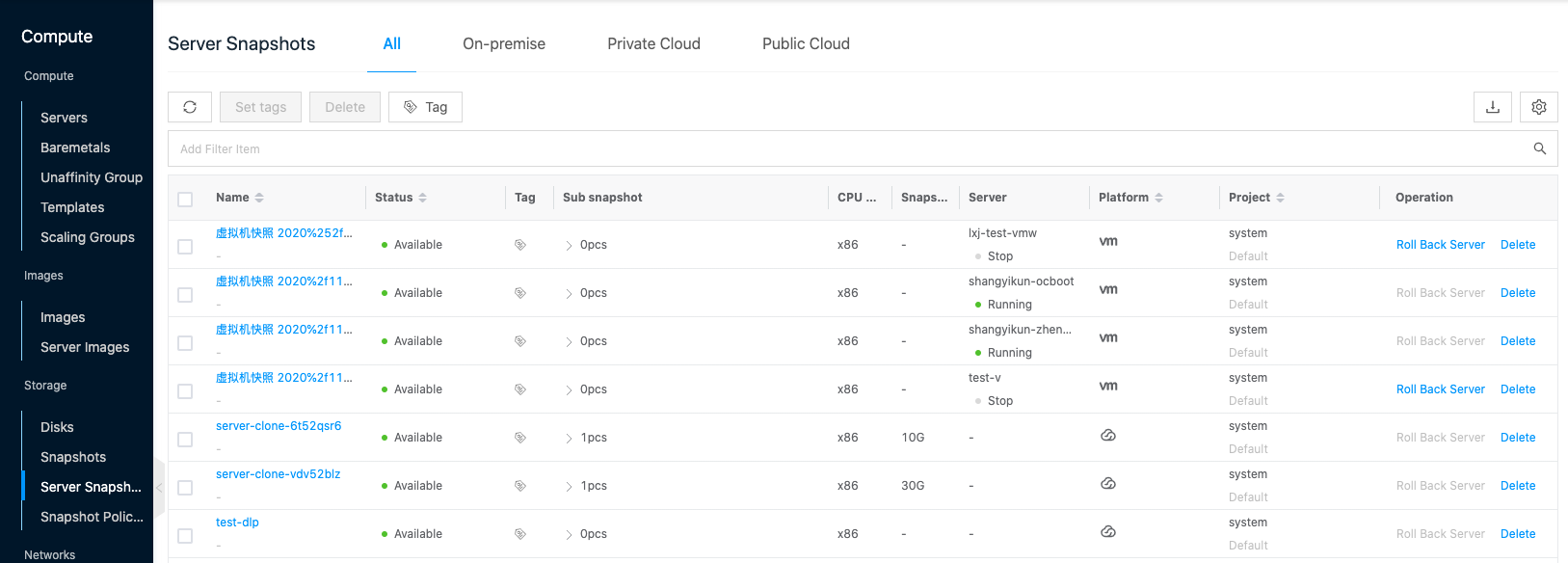
Delete server snapshot
This function is used to delete server snapshots. To avoid server snapshots taking up more snapshot quotas and causing other servers in the project to be unable to create snapshots, etc. please delete useless server snapshots in time.
Delete
- On the Server Snapshot page, click the “Delete” button on the right column of the server snapshot to bring up the operation confirmation dialog.
- Click the “OK” button to complete the operation.
Batch Delete
- Select one or more server snapshots in the server snapshot list, and click the “Delete” button at the top of the list to bring up the operation confirmation dialog box.
- Click the “OK” button to complete the operation.
View Server Snapshot Details
This function is used to view the server snapshot details, sub-snapshots and operation log information, etc.
- Click the server snapshot name item in the server snapshot list to enter the server snapshot details page.
- The menu item at the top of the details page supports delete operations for the server snapshot.
- View the Cloud ID, ID, name, status, domain, item, snapshot size, creation method, snapshot category, sub-snapshot, server, created at, updated at, description, etc. of the server snapshot.
View sub-snapshot information
Creating a server snapshot for a server is essentially creating a snapshot for each disk of the server, and the snapshot corresponding to each disk of the server snapshot is called a sub-snapshot.
- On the server snapshot details page, click the Sub-snapshot tab to enter the Sub-snapshot page.
- View the sub-snapshot information of the server snapshot, including the snapshot name, snapshot size, status, and created at.
View operation log
This function is used to view the log information of the operations related to the server snapshot.
- On the server snapshot details page, click the Operation Log tab to enter the Operation Log page.
- Load More Logs: In the Operation Logs page, the list shows 20 operation logs by default. To view more operation logs, click the “Load More” button to get more logs.
- View Log Details: Click the “View” button on the right column of the operation log to view the log details. Copy details are supported.
- View logs of specified time period: If you want to view the operation logs of a certain time period, set the specific date in the start date and end date at the top right of the list to query the log information of the specified time period.
- Export logs: Currently, only the logs displayed on this page are supported to be exported. Click the upper-right corner of
 icon, set the export data column in the pop-up export data dialog, and click the “OK” button to export the logs.
icon, set the export data column in the pop-up export data dialog, and click the “OK” button to export the logs.