Resources
Resource Bills displays the billing records for the use of a resource within a certain time frame. Resources include servers, disks, GPU cards, baremetal servers, snapshots, and other resources.
Entry: In the cloud management platform click on the top left corner of  navigation menu, and click “Cost/Bills/Resources” menu item in the left menu bar that pops up to enter the resource bills information.
navigation menu, and click “Cost/Bills/Resources” menu item in the left menu bar that pops up to enter the resource bills information.
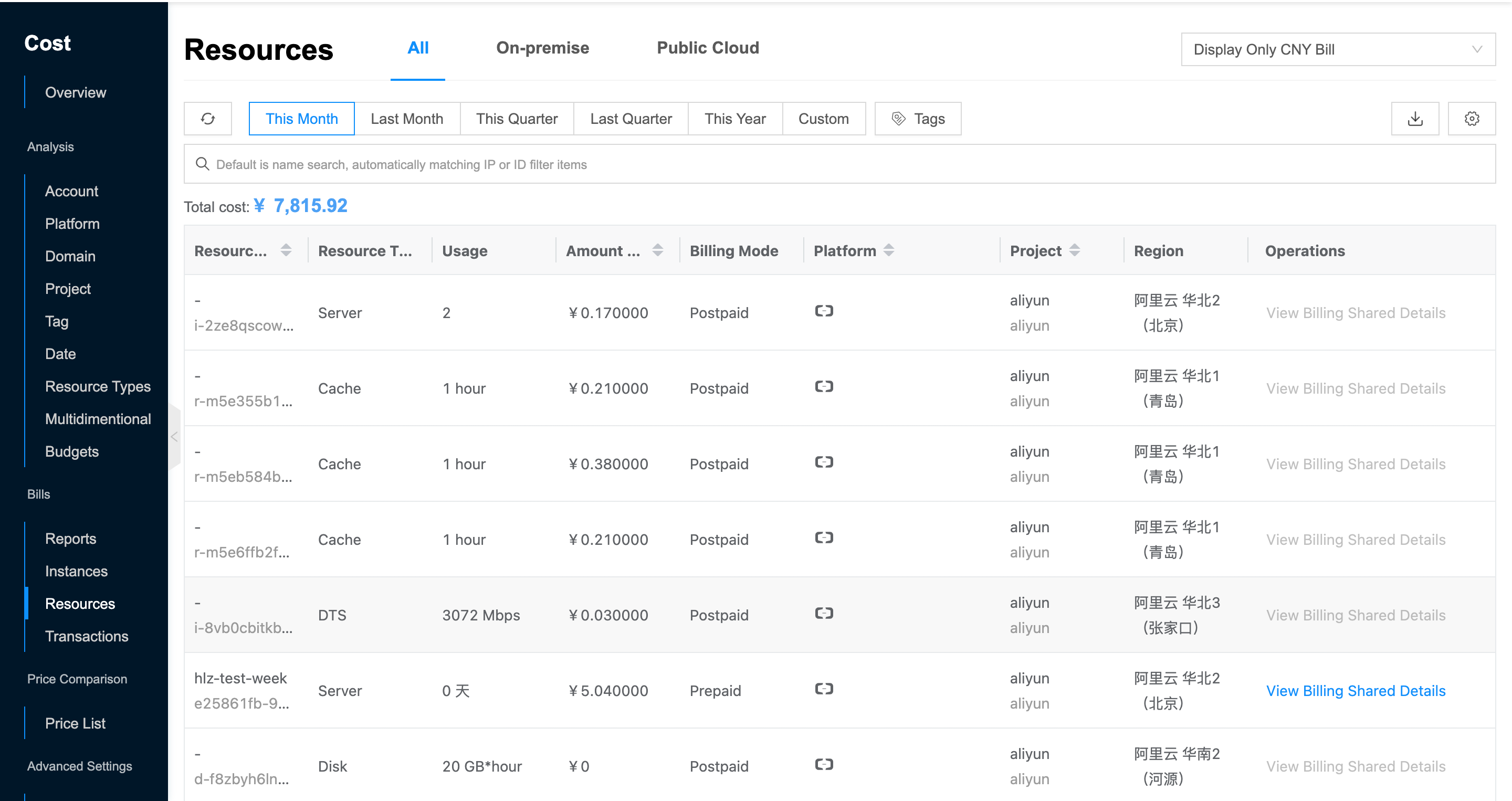
View Resource Bills
This function is used to view the resource bills and supports exporting the corresponding resource bills by filtering criteria.
- In the Resource Bill list, the recent month’s resource bills are displayed by default, with support for clicking on the top
 icon to view resource bills for this month, last month, this quarter, last quarter, this year, or a custom time.
icon to view resource bills for this month, last month, this quarter, last quarter, this year, or a custom time. - When only one currency of bills exists in the platform, the drop-down list will not be displayed by default. When there are bills in multiple currencies at the same time, a drop-down list will appear in the upper right corner to switch the bills in the corresponding currencies, currently supporting RMB bills, USD bills and BRL bills.
- When the “Multi-currency bill Combined” is enabled in the global configuration, all bills will be displayed in a certain currency through the exchange rate conversion instead of directly displaying the bills in a specific currency.
- When the “Origin Bill” is enabled in the global configuration, in the domain view and project view, there will be a drop-down option to display the original bill in the corresponding currency.
- Support tag search for resource bills, when multiple tags are selected, i.e. filter out resource bills with multiple tags at the same time.
- View the following information:
- Resource Name/ID: The name and ID information of the resource. The billing information is counted from the resource’s perspective, i.e. the number of amounts payable by the resource within the specified time frame is displayed.
- Cloud account, cloud subscription, platform, region, project: The cloud account is used to correspond to the cloud platform, indicating the cloud platform, region, and project information where the resource is located.
- Resource type: Including server, disk, GPU card, baremetal server, snapshot.
- Billing mode: Including postpaid and prepaid.
- Amount due: That is, the amount that should be paid for the resource within the specified time frame.
Description
Negative numbers in the bill are due to refunds arising, such as early release refunds for prepaid machines, refunds following the use of coupons, and refunds for other benefits enjoyed by the account.
- Support click on the top right corner
 icon to export the corresponding billing data.
icon to export the corresponding billing data.
View Billing Shared Details
This function is used to view the cost of prepaid resources for cost sharing to monthly or daily cost.
- On the resource bill page, click the “View Billing Shared Details” button in the action bar to the right of the annual monthly resource to enter the billing shared details page.
- By default, bill will show the amount of the prepaid resource shared to the specific month of use. Support switching to billed by day, which will show the amount of the apportionment of prepaid resources to the specific day of use.
- Support clicking on the top
 icon to see the amount of fees apportioned to a specific month, etc.
icon to see the amount of fees apportioned to a specific month, etc. - View the following information.
- Billing shared time: When the shared granularity is selected as “billed shared by month”, the month of the apportionment will be displayed, and when the apportionment granularity is selected as “apportioned by day”, the date of the apportionment will be displayed.
- Start-End Time: The length of time the resource is purchased for use in an prepaid subscription.
- Resource Name/ID: The name and ID information of the resource. The billing information is counted from the resource’s perspective, i.e. the number of amounts payable by the resource within the specified time frame is displayed.
- Cloud account, cloud subscription, platform, region, project: The cloud account is used to correspond to the cloud platform, indicating the cloud platform, region, and project information where the resource is located.
- Resource type: Including server, disk, GPU card, baremetal server, snapshot.
- Billing mode: Including postpaid and prepaid.
- Amount due: That is, the amount that should be paid for the resource within the specified time frame.
Description
Negative numbers in the bill are due to refunds arising, such as early release refunds for prepaid machines, refunds following the use of coupons, and refunds for other benefits enjoyed by the account.