Regions
Region is a physical concept that represents the geographic area of the data center.
A region is a physical concept that represents a geographic area of a data center.
region source
- On-premise: The region and zone information of the On-premise is set during the deployment of the cloud management platform, and only the zone is supported to be added after the deployment is completed.
- Private cloud: Synchronize the region and zone information on the connected private cloud account.
Entry: In the cloud management platform, click the top left corner of  navigation menu, and click “Network/Locations/Regions” menu item in the left menu bar that pops up to enter the regions list.
navigation menu, and click “Network/Locations/Regions” menu item in the left menu bar that pops up to enter the regions list.
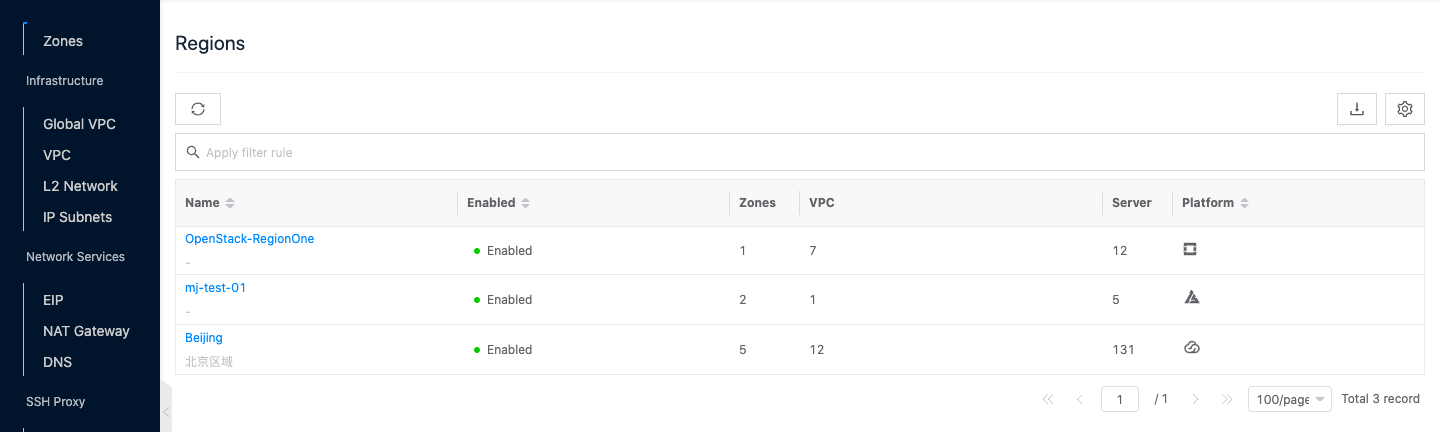
View region details
This function is used to view the details of a region.
- On the region page, click the region name item to enter the region details page.
- View the following information.
- Basic Information: Including Cloud ID, ID, name, status, domain, project, zone (number), proprietary network (number), IP subnet (number), server (number), created at, updated at, and note information.
- Other information: Including location.
View zone information
This function is used to view the zone information under a zone.
- On the zone details page, click the Zones tab to enter the Zones page.
- View the zone information, including the name, physical machines (the value is “M (N)”, M indicates the number of physical machines (including physical machines and hosts) in the zone, and N indicates the number of hosts), the number of managed physical machines, and the number of Layer 2 networks.
- Support the new or delete operation for the zone.
View resource statistics
This function is used to view the resource statistics information under a zone.
- On the zone details page, click the “Resource Statistics” tab to enter the resource statistics page.
- In the form of a ring chart, it shows the CPU allocation rate (allocated CPU/total CPU), memory allocation rate (allocated memory/total memory), disk allocation rate (allocated disk/total disk), private IP allocation rate (allocated private IP/total private IP), the number and total number of enabled and unenabled hosts, the number and total number of virtual hosts in different states (running, shutdown, trash, and other states) in the zone. other states), the number and total number of virtual hosts in different states (running, shutdown, recycle, and other states), and the number and total number of pass-through devices (GPUs) in use and not in use.
View operation logs
This function is used to view the log information of the zone related operations.
- On the zone details page, click the Operation Log tab to enter the Operation Log page.
- Load More Logs: In the Operation Logs page, the list shows 20 operation logs by default. To view more operation logs, please click the “Load More” button to get more logs.
- View Log Details: Click the “View” button on the right column of the operation log to view the log details. Copy details are supported.
- View logs of specified time period: If you want to view the operation logs of a certain time period, set the specific date in the start date and end date at the top right of the list to query the log information of the specified time period.
- Export logs: Currently, only the logs displayed on this page are supported to be exported. Click the upper-right corner of
 icon, set the export data column in the pop-up export data dialog, and click the “OK” button to export the logs.
icon, set the export data column in the pop-up export data dialog, and click the “OK” button to export the logs.