Clusters
A load balancing cluster is a collection of forwarding nodes LBAgent, in general two LBAgent nodes can be configured under a cluster to be the primary backup for each other, and the VRRP route IDs of the LBAgent nodes under the same cluster must be the same.
Entry: In the cloud management platform click on the top left corner navigation menu, and click “Network/Load Balance Cluster/Cluster” menu item in the left menu bar that pops up to enter the cluster page.
navigation menu, and click “Network/Load Balance Cluster/Cluster” menu item in the left menu bar that pops up to enter the cluster page.
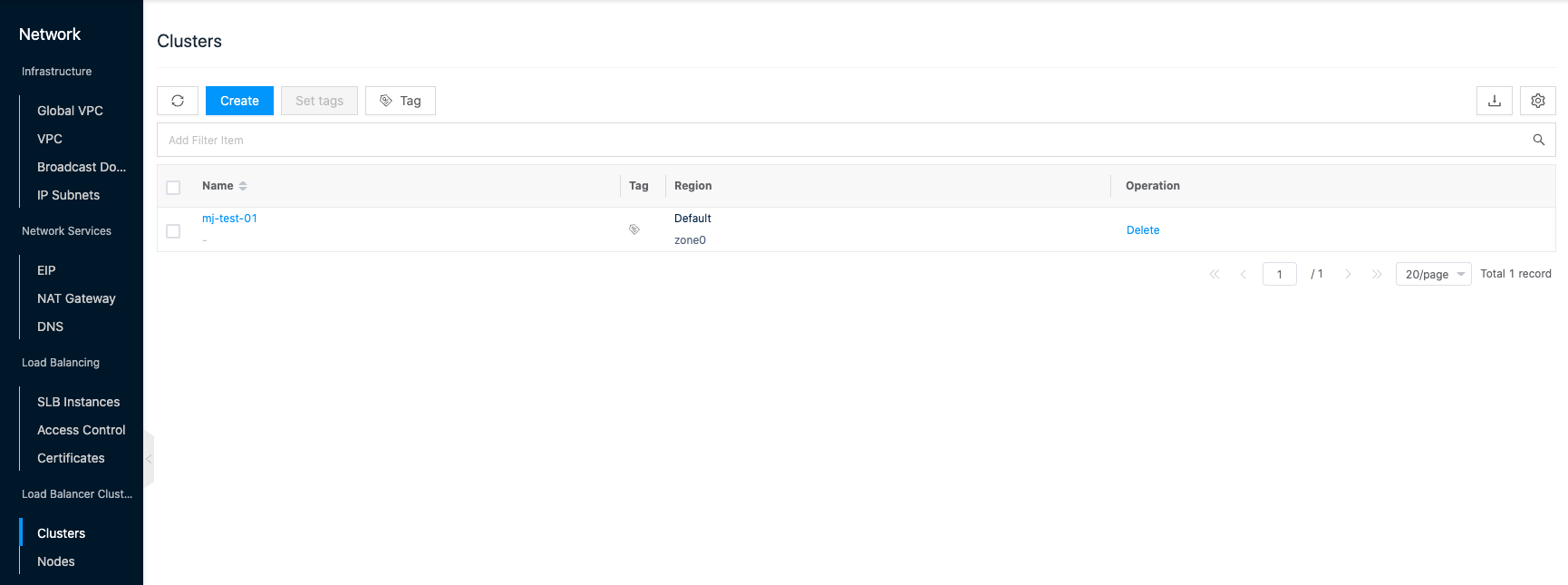
Create Cluster
This function is used to create a load balancing cluster.
- Click the “Create” button at the top of the list to bring up the Create Cluster dialog box.
- Select the region, zone, set the name, and click the “OK” button to create the cluster.
Delete Cluster
This function is used to delete a load balancing cluster.
Note
- Deletion is only possible when there is no load balancing instance under the cluster.
- Please take the forwarding nodes in the cluster offline in advance.
- Click the “Delete” button on the right column of the load balancing cluster to bring up the delete confirmation dialog.
- Please make sure all forwarding nodes in the cluster are offline before checking “Deleting the cluster will delete the forwarding nodes in the cluster at the same time, please make sure all forwarding nodes in the cluster are offline?”.
- Click “OK” button to delete the cluster.
View Cluster Details
This function is used to view the details of the cluster.
- On the load balancing cluster page, click the cluster name item to enter the cluster details page.
- View the Cloud ID, ID, name, status, domain, project, zone, created at, and updated at of the cluster.
View the node information under the cluster
This function is used to view the information of the nodes under the cluster.
- On the cluster details page, click the Nodes tab to enter the Nodes page.
- View the information of the nodes under the cluster, including name, cluster, primary and backup, IP, last heartbeat, zone, and software version.
- Support new, deploy, offline and delete operations for nodes.
View the instance information under the cluster
This function is used to view the information of load balancing instances under the cluster, and supports the management operation of the instances.
In the cluster details page, click the Instances tab to enter the Instances page. You can view the information of load balancing instances belonging to the cluster, and support managing the instances.
View Operation Log
This function is used to view the log information of the cluster-related operations.
- On the cluster details page, click the Operation Log tab to enter the Operation Log page.
- Load More Logs: In the Operation Logs page, the list shows 20 operation logs by default. To view more operation logs, please click the “Load More” button to get more logs.
- View Log Details: Click the “View” button on the right column of the operation log to view the log details. Copy details are supported.
- View logs of specified time period: If you want to view the operation logs of a certain time period, set the specific date in the start date and end date at the top right of the list to query the log information of the specified time period.
- Export logs: Currently, only the logs displayed on this page are supported to be exported. Click the upper-right corner of
 icon, set the export data column in the pop-up export data dialog, and click the “OK” button to export the logs.
icon, set the export data column in the pop-up export data dialog, and click the “OK” button to export the logs.