Tags
Tags are used to identify resources such as servers, baremetal, physical machines, etc. Users can categorize and manage resources based on various dimensions (e.g. department, administrator, usage), etc.
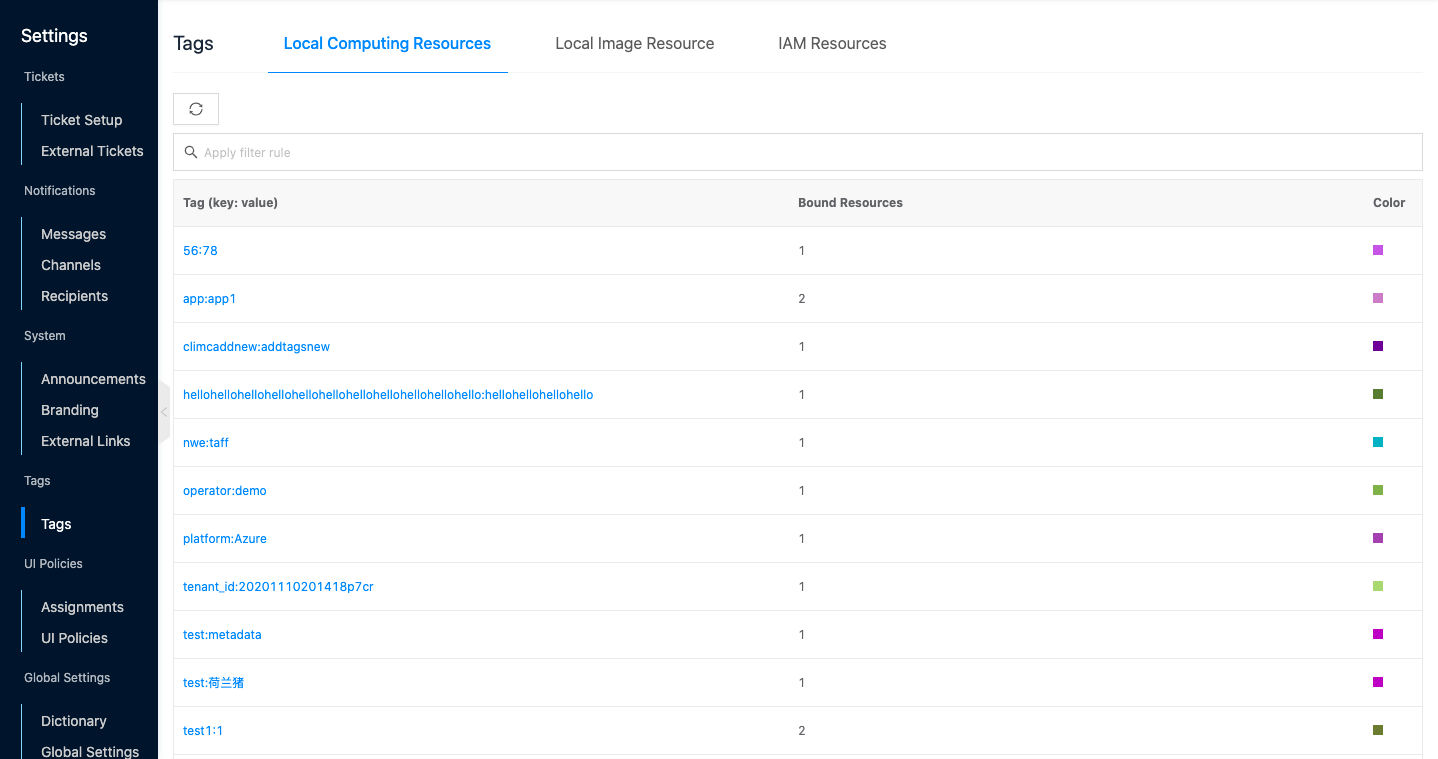
Tag list
The tag list summarizes all the tags in the system, including local tags and synced tags from the public or private cloud. The tag list summarizes statistical resources for the main users.
- In the cloud management platform, click on the top left corner of
 navigation menu, and click “Settings/Tags/Tags” menu item in the left menu bar that pops up to enter the tags page.
navigation menu, and click “Settings/Tags/Tags” menu item in the left menu bar that pops up to enter the tags page.
- Local compute resources tags: tags on compute resources such as server, baremetal, physical machines, etc. managed by the region service.
- Local image resources tags: tags on images, server images managed by the glance image service.
- IAM resources tags: tags on IAM resources such as domains, projects, users, etc., managed by the keystone service.
View tag details
This function is used to view the tag details.
- On the tag page, click the tag name item to enter the tag details page.
- View the tag’s Cloud ID, ID, name, status, domain, item, number of bound resources, color, created at, updated at, and description.
View the bound resources of a tag
This function allows you to retrieve the resources bound to the tag based on the tag.
- On the tag page, click the tag name item to enter the tag details page.
- Click the “Bound Resources” tab to enter the bound resources page.
- The resources bound by the tag are categorized according to the resource type (such as host, disk), click the resource type tab, such as host. Click the resource type tab, such as host. View the resources bound by the tag of that type.
Tag Management
The resources that currently support binding or managing tags on the OneCloud platform are servers, baremetal, and physical machines. On the OneCloud platform, binding and unbinding tags for resources is done in the same way, using servers as an example to describe how to bind and unbind tags to servers.
Tag description
- A tag is a set of key-value pairs (key-value).
- A resource supports binding up to 20 tags.
- The key of any tag on a resource must be unique and the values of the same key will be overwritten.
 : no tag at the moment.
: no tag at the moment. : existing tag.
: existing tag.
Description
- Resources that currently support two-way sync of tags with public cloud platforms: Server, LB, NAT, CDN, NAS, RDS, Redis, MongoDB, Kafka, Elasticsearch, etc.
- Configuration class resources such as security groups, DNS, SSL certificates, etc. only support managing tags in OneCloud platform due to the one-to-many relationship with the public cloud platform, and do not support two-way sync of tags with the public cloud platform.
Binding tags to resources
This function is used to bind tags to resources, take server resources as an example.
note
When binding existing tags to a resource, the optional tags are those under the local computing resources.
-
In the server list, hover over the corresponding tag column of the server
 icon, and in the pop-up dialog box, click the “Edit Tag” button to bring up the Edit Tag dialog box.
icon, and in the pop-up dialog box, click the “Edit Tag” button to bring up the Edit Tag dialog box. -
Support creating a new tag or binding an existing tag.
- Bind Existing: Click the “Existing Tags” button to display the existing local tag, select the tag key and value (optional), and the tag will be displayed in the custom tag dashed box when the selection is finished.
- New Tag: Click New Tag button above the list, set the tag key and tag value (optional), click “Add” button, the new tag will be displayed in the custom tag dashed box.
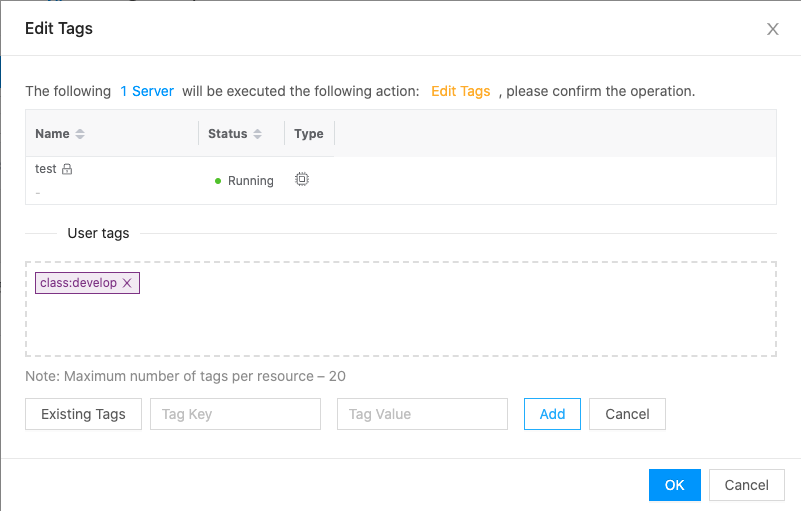
-
When the settings are finished, click the “OK” button to bind the tags for the resource.
Batch binding tags
Take server resources as an example.
- Check multiple servers in the server list, click the**_“Batch Action”_** button at the top of the list, and select the drop-down menu **_“Edit Tags”_** menu item to bring up the Tagging dialog box.
- Support creating new tags or binding existing tags.
- Bind Existing: Click “Existing Tags” button to display the existing local tags, select the tag key and value (optional), and the tag will be displayed in the custom tag dashed box when the selection is finished.
- New Tag: Click the New Tag button above the list, set the tag key and tag value (optional), click the “Add” button, the new tag will be displayed in the custom tag dashed box.
Unbind Tags/Change Tags
Currently, only unbinding or changing custom tags for resources is supported. Tags synced down in public cloud platform or private cloud platform do not support changing or unbinding, etc.
-
In the server list, hover over the corresponding tag column of the server
 icon, the pop-up dialog box will show the information of the resource-bound tag, click the “Edit Tag” button on the dialog box to bring up the Edit Tag dialog box.
icon, the pop-up dialog box will show the information of the resource-bound tag, click the “Edit Tag” button on the dialog box to bring up the Edit Tag dialog box. -
Support unbinding or changing tags.
-
Unbind the tag: Click the “x” to the right of the tag on the dotted box of the custom tag to delete the tag and unbind the tag for the resource.
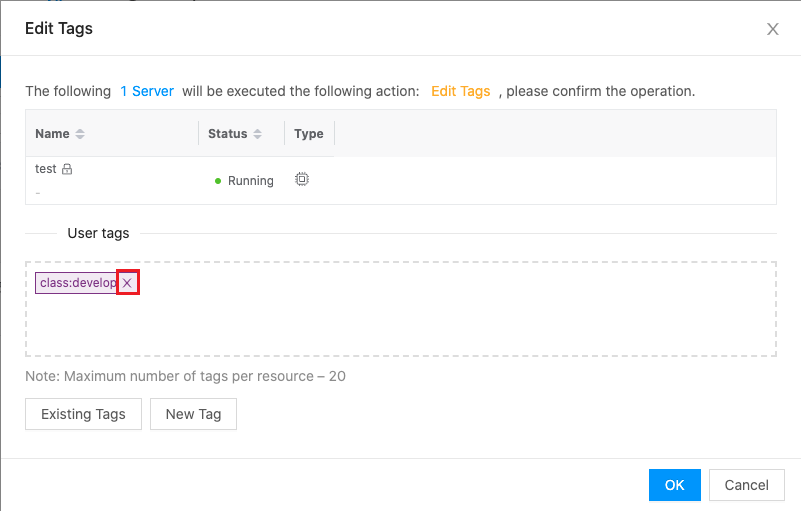
-
Changing tags: Changing tag operations include binding tags to resources or unbinding tags, etc.
-
-
Click “OK” button to change or unbind tags.
Searching resources by tags
This function supports searching for resources that meet the criteria by tags in the resource list.
description
Both tag keys and tag values are supported for search, in addition to the following search rules.
- The default is contains to search for tag keys or tag values..
- n* indicates a tag key or tag value that begins with n.
- *n indicates a tag key or tag value that ends with n.
- !n indicates a tag key or tag value that does not contain n.
- In the server list, click the “Tags” button at the top of the list to filter the search for eligible resources by tags.
-
Selecting “No Tag Resources” will filter out information about all resources without tags, including resources without tags or with external tags.
-
Selecting one or more tag keys, if no tag value is selected, will filter out all resources with the specified tag key. When a specific tag value is selected, all resources with the specified tag key and value will be filtered out.
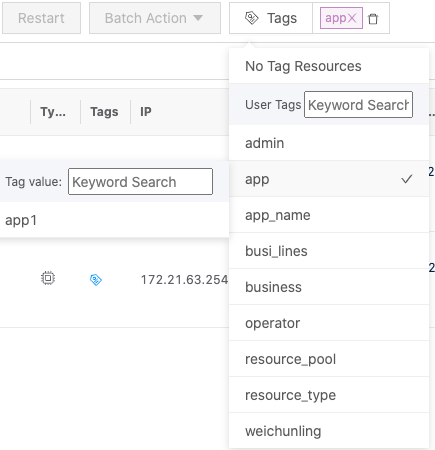
-