Server
This function is used to query the price of servers of different platforms and configurations, and support adding them to the price list for comparison.
This function is used to query the price of servers of different platforms and different configurations, and supports adding them to the price list to do comparison.
Entry: In the cloud management platform click on the top left corner navigation menu, and click “Cost/Price Comparison/Servers” menu item in the left menu bar that pops up to enter the Server page.
navigation menu, and click “Cost/Price Comparison/Servers” menu item in the left menu bar that pops up to enter the Server page.
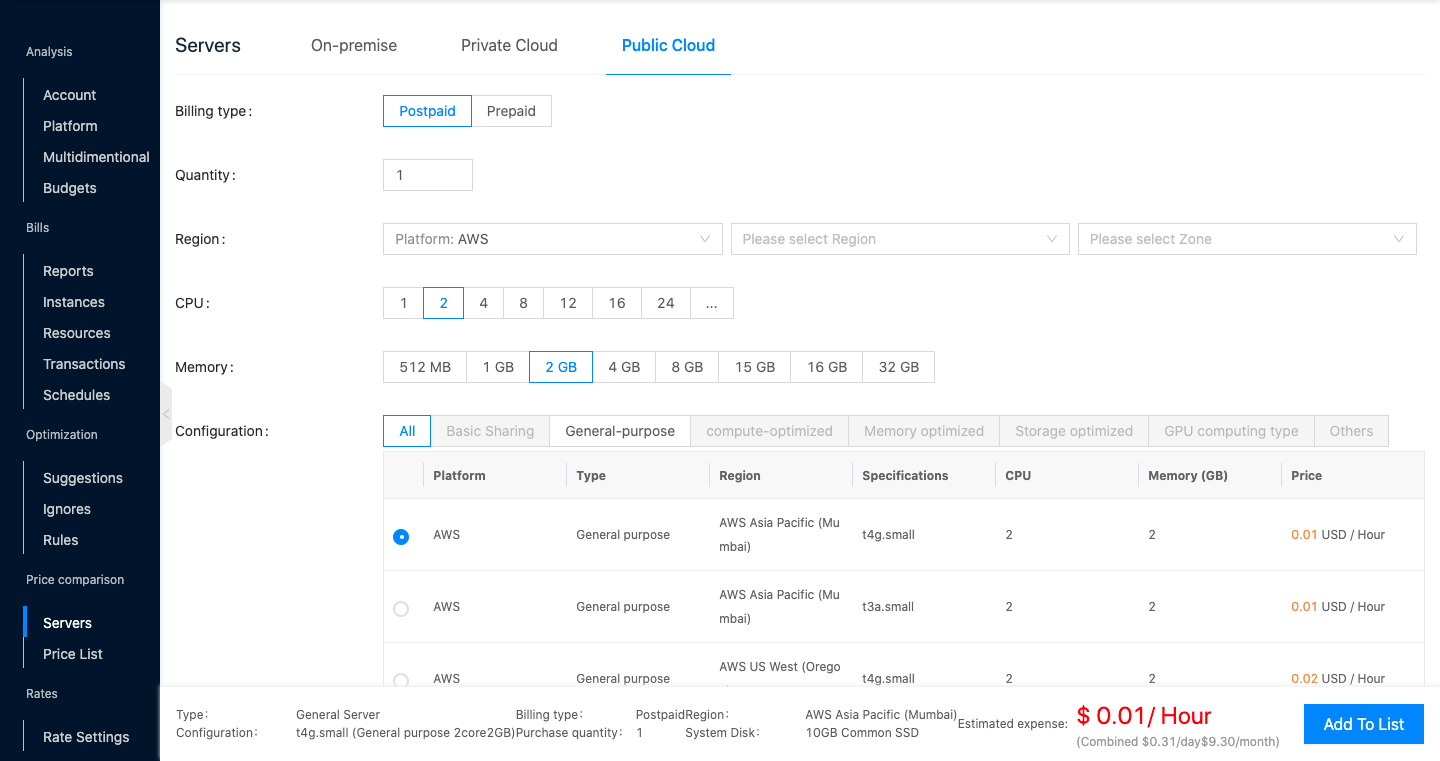
Check the price of the server and add it to the list
On-premise server
- In the Server page, select the top tab as “On-premise”.
- Configure the following parameters.
- Number: Select the number of servers.
- Platform: Support OneCloud platform and Serverware platform.
- CPU architecture: x86 and ARM architectures are currently supported. Only OneCloud platform supports ARM architecture, other platforms only support x86 architecture by default.
- Configure GPU: Whether to configure GPU card for the server, after enabling this item, you also need to select the specific GPU card model and block number. Currently, only the presence of GPU card on the host of OneCloud platform can enable this item.
- CPU cores, memory: Set the specifications of the server. And you can select the available packages based on the server specifications, etc.
- Configuration: The server package is a combination of CPU and memory specifications of the server with different package prices.
- System Disk: Set the type and size of the system disk.
- Data disk: The data disk domain system disk type is the same, set the data disk size.
- Check the cost of the selected configuration of the server.
- To compare it with other platforms, different configurations of servers, you need to click “Add to list” button to add to the price list.
Private Cloud Servers
Setting separate rates for private cloud platform servers is not supported at this time.
- In the Server page, select the top tab as “Private Cloud”.
- Configure the following parameters.
- Number: Select the number of servers.
- CPU cores, memory: Set the specifications of the server. You can also select the available packages according to the server specifications.
- Configuration: The server package is the combination of CPU and memory specifications of the server, and the price is different for different packages.
- System Disk: Set the type and size of the system disk.
- Data disk: The data disk domain system disk type is the same, set the data disk size.
- Check the cost of the selected configuration of the server.
- To compare it with other platforms, different configurations of servers, you need to click “Add to list” button to add to the price list.
Public Cloud Servers
- On the Server page, select the top tab as “Public Cloud”.
- Configure the following parameters.
- Billing method: including pay-per-volume and yearly and monthly packages.
- Postpaid: The default price is 1 hour.
- Prepaid: You need to choose a specific time period.
- Quantity: Select the number of servers.
- Region: You can determine the location of servers by geography, platform, region, availability zone, etc.
- CPU cores, memory: Set the specifications of the server. And you can select the available packages according to the server specifications, etc.
- Configuration: The server package is a combination of CPU and memory specifications of the server, and the price varies for different packages.
- System Disk: Set the type and size of the system disk.
- Data disk: The data disk domain system disk type is the same, set the data disk size.
- Billing method: including pay-per-volume and yearly and monthly packages.
- Check the cost of the selected configuration of the server.
- To compare it with other platforms, different configurations of servers, you need to click “Add to list” button to add to the price list.