History
Alert records display all the alert policies and resource information of triggered alerts and restored alerts in the system, so that users can easily understand all the alert records in the statistical system, etc. When there are alerts firing, the user can select it in the upper right corner of the interface  to see the number of policies with alerts firing and support quick jump to the alert firing page.
to see the number of policies with alerts firing and support quick jump to the alert firing page.
Entry: In the cloud management platform, click the top left corner of  navigation menu, and click “Monitoring/Alerts/History” menu item in the left menu bar that pops up to enter the History page.
navigation menu, and click “Monitoring/Alerts/History” menu item in the left menu bar that pops up to enter the History page.
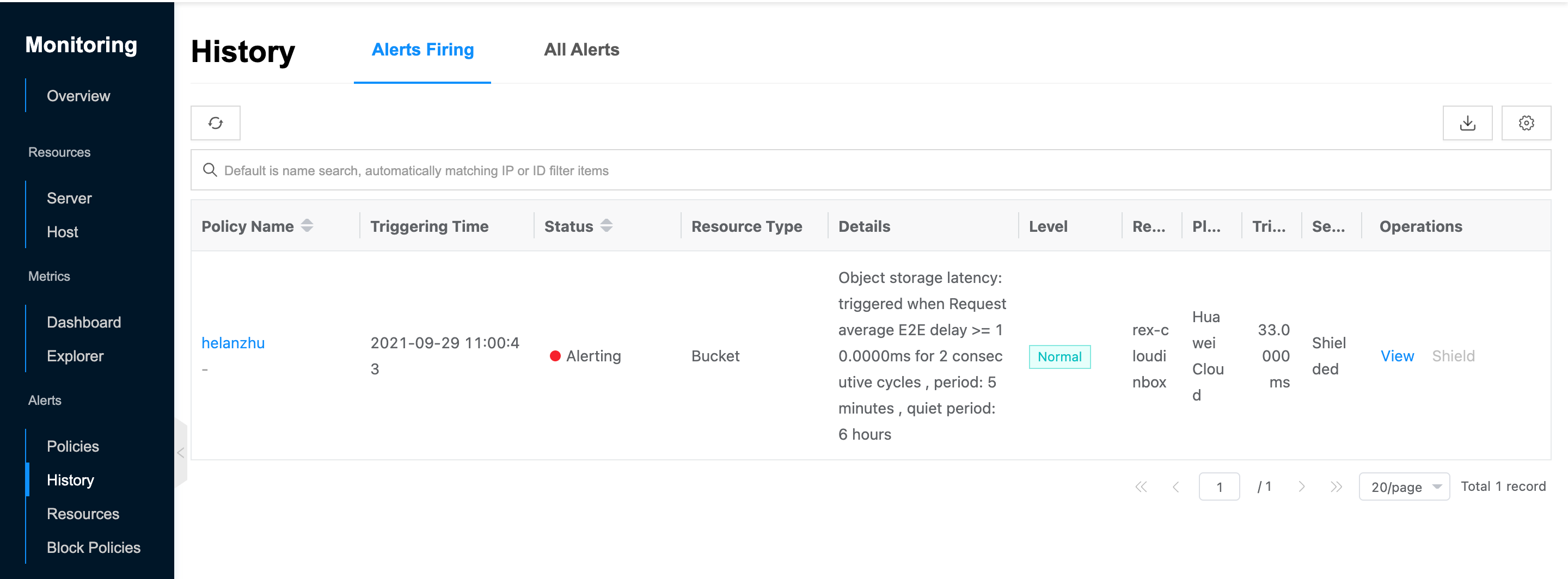
View Alert Firing
This function is used to view the latest unrecovered alerts records.
- On the History page, view the latest alert records of unrecovered alerts.
- Support viewing the following information.
- Policy Name: The name of the alert policy matched by the resource that triggered the alert.
- Triggering time: The time when the alert latest occurred.
- Status: Including alert occurred and alert restored.
- Resource Type: The type of the alert policy.
- Details: The specific rule information of the alert strategy.
- Level: Displays the level of the current alert record, including normal, important, and fatal.
- Resources: The number of alert resources matching the alert strategy. Support click to expand the name, IP, platform, and value of the triggered alert of the resource.
- Send State: Including sent and converged. When the alert message is not sent because of the message quiet period, the status is shown as converged.
- View: View the alert record details, including the value of the triggered alert of the resource that triggered the alert, and the tags of the alert-related parameters on the resource.
Shield
This function is used to block alerts that have occurred so that no alert messages are sent. The blocked alert records are still displayed in the alert history list and the message status is changed to blocked, and you can also view the blocked alert records in the alert blocking page and support unblocking.
- In the alert history page, you can enter the unrecovered alerts page by default.
- Click the “Shield” button on the right side of unrecovered alerts to bring up the shield dialog box.
- Configure the following parameters.
- Shield duration: Set the shield duration of the alert, the default is never shield, that is, the alert information is always masked, support to select “last 1 hour”, “last 3 hours”, “last 6 hours”, “last 1 day”, “last 3 days” and “Custom” time, when the shield duration is exceeded, the shield will be released.
- Blocking reason: Set the reason for blocking the alert.
- Click “OK” button to finish the operation.
View All Alerts
This function is used to view the all alert records.
- On the History page, click the “All Alerts” tab to view the alert records for all resources.
- Support viewing the following information.
- Policy Name: The name of the alert strategy matched by the resource that triggered the alert.
- Triggering time: The time when the alert occurred.
- Status: Including alert occurred and alert restored.
- Type: The type of the alert strategy.
- Details: The specific rule information of the alert strategy.
- Level: Displays the level of the current alert record, including normal, important, and fatal.
- Resources: The number of alert resources matching the alert strategy. Support click to expand the name, IP, platform, and value of the triggered alert of the resource.
- Send State: Including sent and converged. When the alert message is not sent because of the message quiet period, the status is shown as converged.
- View: View the alert record details, including the value of the triggered alert of the resource that triggered the alert, and the tags of the alert-related parameters on the resource.