Ingresses
Ingress is a collection of rules that allow access to Ingresss within a cluster. By configuring routing rules, different domains can access different Ingresss within the cluster. The routing feature also needs to be used with external OneCloud -provided load balancing Ingresss to provide external access through load balancing instances.
For detailed description of routing, please see kubernets official documentation-Ingress
Entry: In the cloud management platform click the top left corner of  navigation menu, and click “Containers/Services & Load Balancing/Ingresses” menu item in the left menu bar that pops up to enter the Ingress page.
navigation menu, and click “Containers/Services & Load Balancing/Ingresses” menu item in the left menu bar that pops up to enter the Ingress page.
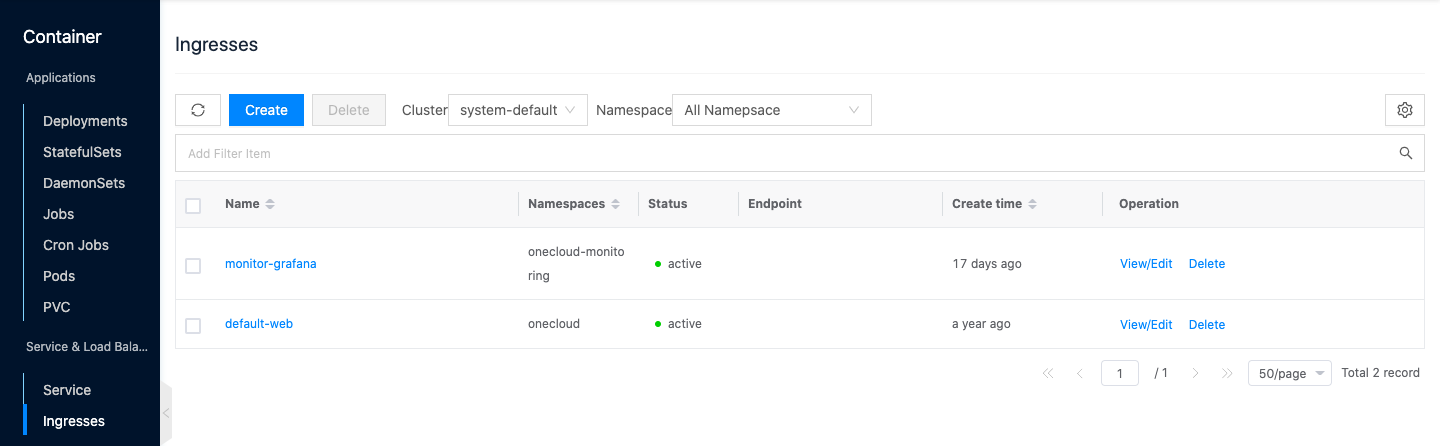
View Ingress
This function is used to filter routing information based on clusters and namespaces.
-
In the Ingress page, by default, you can view routing information for all namespaces under a cluster.
-
When there are multiple clusters in the environment, click the input box on the right side of the cluster above the list and select other clusters to view the routing information of all namespaces under other clusters.
-
When there are multiple namespaces under a cluster, click the input box on the right side of the namespace above the list, select the namespace, and view the routing information under the specified namespace.

Create Ingress
This function is used to create a routing rule based on the created Ingress, and a load balancing instance will be created at the same time.
- In the Ingress page, click the “Create” button at the top of the list to enter the Create Route page.
- Configure the following parameters.
- Name: The name of the Ingress.
- Cluster: Select the cluster to which the Ingress belongs.
- Namespace: Select the namespace to which the Ingress belongs. Namespaces are used to logically divide the cluster. deployment, pod, service, etc. all belong to a namespace. Kubernetes cluster will generate default, kube-system, kube-public and other namespaces by default after the cluster is created.
- Ingress rules: Supports creating multiple rules.
- host: must be a standard domain name format (Fully Qualified Domain Name) string, not an IP address. A host supports the creation of multiple Ingresss and paths.
- Ingress: Select the created Ingress and the port number.
- Path: The path corresponding to the Ingress.
- host: must be a standard domain name format (Fully Qualified Domain Name) string, not an IP address. A host supports the creation of multiple Ingresss and paths.
- Click the “OK” button to create the Ingress.
- After successful creation, users can access the internal Ingresss of the cluster through the domain name set by host.
View/Edit
This function is used to view or edit the yaml file of the Ingress.
- In the Ingress page, click the “More” button on the right action bar of the Ingress, and select the drop-down menu “View/Edit” menu item to bring up the View/Update dialog box.
- Support viewing and editing the yaml file information of the Ingress.
- After editing the yaml file, click the “OK” button to take effect.
Delete Route
This function is used to delete Ingresss.
Delete
- On the Ingress page, click the “Delete” button in the action column on the right side of the Ingress, and the action confirmation dialog box pops up.
- Click the “OK” button to delete the Ingress and related resources.
Batch Delete
- Select one or more Ingresss in the Ingress list, and click the “Delete” button at the top of the list, the action confirmation dialog box pops up.
- Click the “OK” button to delete the Ingress and its associated resources.
View Route Details
This function is used to view routing-related information.
- On the Ingress page, click the Route Name item to enter the Route Details page.
- View the following information: Including Cloud ID, ID, name, status, cluster, endpoint, created at, etc.
View Services
This function is used to view information about the services associated with a Ingress.
- On the Ingress page, click the Route Name item to enter the Route Details page.
- Click the Services page to enter the Services page.
- View the service information associated with the Ingress.
View Events
This function is used to record the occurrence of resource object events, including the content, source, cause, and created at, for troubleshooting purposes.
- On the Ingress page, click the Route Name item to enter the Route Details page.
- Click the Events tab to enter the Events page. View the content, source, cause, and created at of the event.
View source information
This function is used to view and edit the Ingress’s yaml information.
- On the Ingress page, click the Ingress name item to enter the Ingress details page.
- Click the Source Information tab to enter the Source Information page.
- Click the “Copy Content” button to copy the yaml file information of the node.
- After updating the yaml file, click the “Update” button.
View Operation Log
This function is used to view the operation logs related to routing.
- On the Ingress page, click the Ingress name item to enter the Ingress details page.
- Click the Operation Log tab to enter the Operation Log page.
- Load More Logs: In the Operation Logs page, the list displays 20 operation logs by default. To view more operation logs, click the “Load More” button to get more log information.
- View Log Details: Click the “View” button on the right column of the operation log to view the log details. Copy details are supported.
- View logs of specified time period: If you want to view the operation logs of a certain time period, set the specific date in the start date and end date at the top right of the list to query the log information of the specified time period.
- Export logs: Currently, only the logs displayed on this page are supported to be exported. Click the upper-right corner of
 icon, set the export data column in the pop-up export data dialog, and click the “OK” button to export the logs.
icon, set the export data column in the pop-up export data dialog, and click the “OK” button to export the logs.