Account
View the cost analysis of the cloud account in the dimension of cloud account, supporting the view of cloud account, balance, account overview, consumption overview, and RI analysis.
Entry: In the cloud management platform, click on the top left corner navigation menu, and click “Cost/Analysis/Account” menu project in the left menu bar that pops up to enter the cloud account page.
navigation menu, and click “Cost/Analysis/Account” menu project in the left menu bar that pops up to enter the cloud account page.
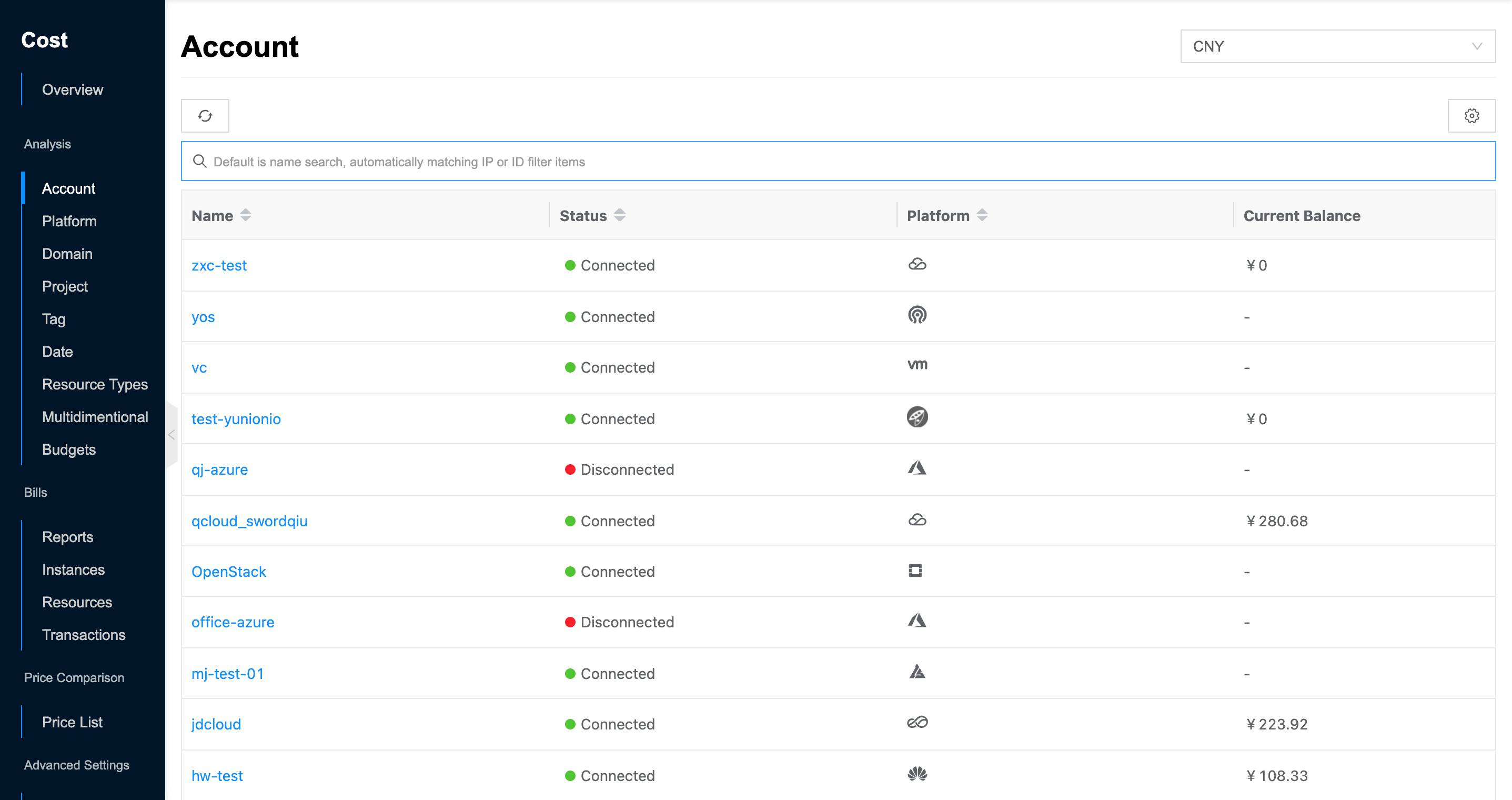
View Cloud Account List
This function is used to view the cloud account list for the expense module statistics.
- The cloud account list supports viewing the name, platform, status and current balance of the cloud account.
- When only one currency of bills exists in the platform, the drop-down list will not be displayed by default. When there are bills in multiple currencies at the same time, a drop-down list will appear in the upper right corner to switch the bills in the corresponding currencies, currently supporting RMB bills, USD bills and BRL bills.
- When the “Multi-currency bill Combined” is enabled in the global configuration, all bills will be displayed in a certain currency through the exchange rate conversion instead of directly displaying the bills in a specific currency.
- When the “Origin Bill” is enabled in the global configuration, in the domain view and project view, there will be a drop-down option to display the original bill in the corresponding currency.
View Account Overview
- Available balance: View the amount currently available in the cloud account, and support setting up balance alert. When the balance falls below the set alert threshold, the system will send an email to notify the user.
- Current Month Cost: View the amount spent on the platform during this month.
Description
Negative numbers in the bill are due to refunds arising, such as early release refunds for prepaid machines, refunds following the use of coupons, and refunds for other benefits enjoyed by the account.
- Current Yeat Cost: View the amount spent on the platform during the current year.
- Balance trend: Support to display the trend information of available balance of cloud account in recent month in the form of bar graph or line graph, support to click the upper right corner of balance trend
 icon to switch the display format of the trend chart.
icon to switch the display format of the trend chart. - Cost Trends: View consumption amounts, consumption trends and forecast cost for the this month, last month, this year, or a custom time period in a bar graph format.
Description
Currently, only this month and this year cost trends support forecast cost data.
- This month: When historical billing data exists for more than 30 days, you can forecast all forecasted charges for the rest of the month, and if historical billing data exists for less than 30 days, you can forecast forecasted charges for half of the time of the historical bills that have been issued.
- This year: When there is more than one year of historical billing data, you can forecast all the forecasted charges for the rest of the current year, and if there is less than one year of historical billing data, you can forecast the forecasted charges for half of the time of the historical bills that have been issued.
View Consumption Overview
This feature is used to view the consumption of the cloud account. It supports viewing the consumption within this month, last month, this quarter, last quarter, this year or custom time from the dimensions of resource type, resource, cloud subscription, region, billing mode, domain, and project.
- In the cloud account list, click the cloud account name item to enter the cloud account overview page.
- Click the “Consumption Overview” tab to enter the consumption overview page.
- Click
 icon to view the consumption number and percentage of total consumption for cloud subscriptions, resources, resource types, regions, billing modes, domains (departments), and projects for this month, last month, this quarter, last quarter, this year or custom time.
icon to view the consumption number and percentage of total consumption for cloud subscriptions, resources, resource types, regions, billing modes, domains (departments), and projects for this month, last month, this quarter, last quarter, this year or custom time. - When bill shared is enabled, the platform will spread the cost of the prepaid resource package to each day or month. The consumption amount on the cost overview page will change to the cost of pay per volume + the cost of prepaid package apportioned to each day or month. If you view the consumption trend of this month, the prepaid fee will be apportioned to each day, and if you view the data of this quarter or year, the prepaid fee will be apportioned to each month.
- View the following information.
- Resource Type: Shows the number and percentage of consumption for different resource types (servers and cloud drives) on the cloud account as a list; shows the total cloud account consumption and the number and percentage of consumption for different resource types as a ring chart.
- Resources: Shows the calculated resources and consumption amount of consumption TOP N (default is TOP 10, support modifying to TOP 10, TOP 20, TOP 30, all) on the cloud account in the form of bar chart and list, support filtering the calculated resources and consumption amount of consumption TOP N by resource type. The bar chart includes only resource name and consumption amount, and the list includes resource name, resource type, project and cost information. Support clicking the top right corner of
 icon to export the corresponding bill data.
icon to export the corresponding bill data. - Cloud subscription: The consumption number of cloud subscriptions on the cloud management platform that consume TOP N (default is TOP 10, support modifying to TOP 10, TOP 20, TOP 30, all) in the form of bar graph and list. Support clicking the top right corner of
 icon to export the corresponding bill data.
icon to export the corresponding bill data. - Region: Display the consumption number and ratio of cloud account under different regions in the form of list; display the total consumption cost of cloud account and the consumption number and ratio under different regions in the form of ring chart.
- Billing mode: Display the number and proportion of consumption on the cloud account in the form of a list of postpaid and prepaid type billing modes; display the total number of consumption on the cloud account and the number and proportion of consumption under different billing modes in the form of a ring chart.
- Domains: Display the consumption number and proportion of different domains on the cloud account in the form of a list; display the total consumption cost of the cloud account and the consumption number and proportion of different domains in the form of a ring chart.
- Projects: Display the item name and consumption number of TOP N (default is TOP 10, support to modify to TOP 10, TOP 20, TOP 30, all) consumption on cloud management platform in the form of bar chart and list. In addition, it also supports filtering by domain, click the item, set the domain in the pop-up input box, and display the item name and consumption number of TOP 10 consumption on the specified domain in the form of bar chart and list. Support clicking the top right corner of
 icon to export the corresponding bill data.
icon to export the corresponding bill data.
View RI Analysis
This feature is used to view the RI usage and RI recommendations under the cloud account, which is currently only supported on AWS platform.
- In the cloud account list, click the cloud account name item to enter the cloud account overview page.
- Click the “RI Analysis” tab to enter the RI Analysis page.
- View the RI usage for the past 30 days.
- Total usage time of RI: Displays the RI usage of the servers under the cloud account for the last 30 days.
- RI coverage: Shows the ratio of the RI usage of the servers under the cloud account to the total usage of the servers under the cloud account in the last 30 days.
- RI Usage:Shows the average usage of all RI’s purchased under this cloud account in the last 30 days.
- View RI coverage.
- Filter condition:Currently supports viewing the RI coverage under the cloud account based on past data.
- RI coverage: Shows the RI usage of configuration specifications for all virtual machines under the cloud account, and users can adjust the RI purchase by RI coverage, etc.
- Instance type: Currently, only server is supported.
- Category: That is, the instance series.
- OS: i.e. the operating system of the instance.
- Region: i.e. the region where the instance is located.
- Cost: the amount of money spent by the instance.
- Usage time: The total usage hours of the instance of the configuration.
- Usage time of RI: The usage hours of the instance matching RI of this configuration.
- RI coverage: the percentage of the usage hours of the instance matching RI of this configuration to the total usage hours of this instance.
- 0~60%: the color is red.
- 60%~90%: the color is orange.
- Greater than 90%: the color is green.
- RI Recommendations: Recommend the purchase of appropriate RI based on the usage of servers under the cloud account to achieve the purpose of saving money. Currently the platform calls AWS RI recommendation interface, AWS will charge according to the number of calls. RI recommendation is turned off by default, please choose whether to enable RI recommendation according to your needs.
- Recommendation condition: Support to get the most suitable RI recommendation by recommendation condition.
- Based on past data: Currently supports 7 days, 30 days, 60 days.
- RI term: the recommended length of time to purchase RI.
- Payment option: Whether to prepay for RI.
- Offering Class: Select recommendations for standard RI and convertible RI. Standard RI can only modify some attributes, such as instance size, but not instance series; convertible RI can convert instance series, operating system and lease period, etc.
- Total Estimated Monthly Savings: Indicates the total estimated monthly savings if you purchase the recommended RI in the list.
- RI Recommendation Information.
- Instance type: Currently, only server is supported.
- Categroy: The instance series.
- RI spec: Includes information about the instance operating system, region, etc.
- Recommended Quantity: The number of RI recommended to be purchased according to the recommended conditions of RI.
- Estimated Monthly Saving: Indicates the savings from purchasing the recommended number of RI’s to be purchased for the series.
- RI term: The recommended length of time to purchase RI.
- Payment Options: Whether the RI is to be paid in advance.
- Upfront Cost: The number of prepayment required to purchase the recommended RI when the payment option is fully prepaid or partially prepaid.
- Monthly Cost: The estimated monthly cost for the RI. The value of this column is related to the payment option, and is 0 when the payment option is All Prepaid.
- Expected RI Utilization: The ratio of the number of RI instances expected to be used by users to the number of recommended RI purchases.
- Recommendation condition: Support to get the most suitable RI recommendation by recommendation condition.