Secondary Pricing Strategy
Secondary pricing is the secondary pricing of charges based on the original bill. The secondary pricing strategy is set to re-bill eligible bills as the basis for charging, etc. Currently, only the secondary pricing policy is supported to be configured in the system backend, and the resource bill and running bill in the system backend will see the original and secondary pricing post-billing fees, and only the secondary pricing post-billing fees are allowed to be seen in the domain view or project view that is eligible for the secondary pricing policy.
Entry: In the Cloud Management platform click on the top left corner of  navigation menu, click “Fees/Advanced Configuration/Adjusted Price” menu item in the left menu bar that pops up to enter the Adjusted Price page.
navigation menu, click “Fees/Advanced Configuration/Adjusted Price” menu item in the left menu bar that pops up to enter the Adjusted Price page.
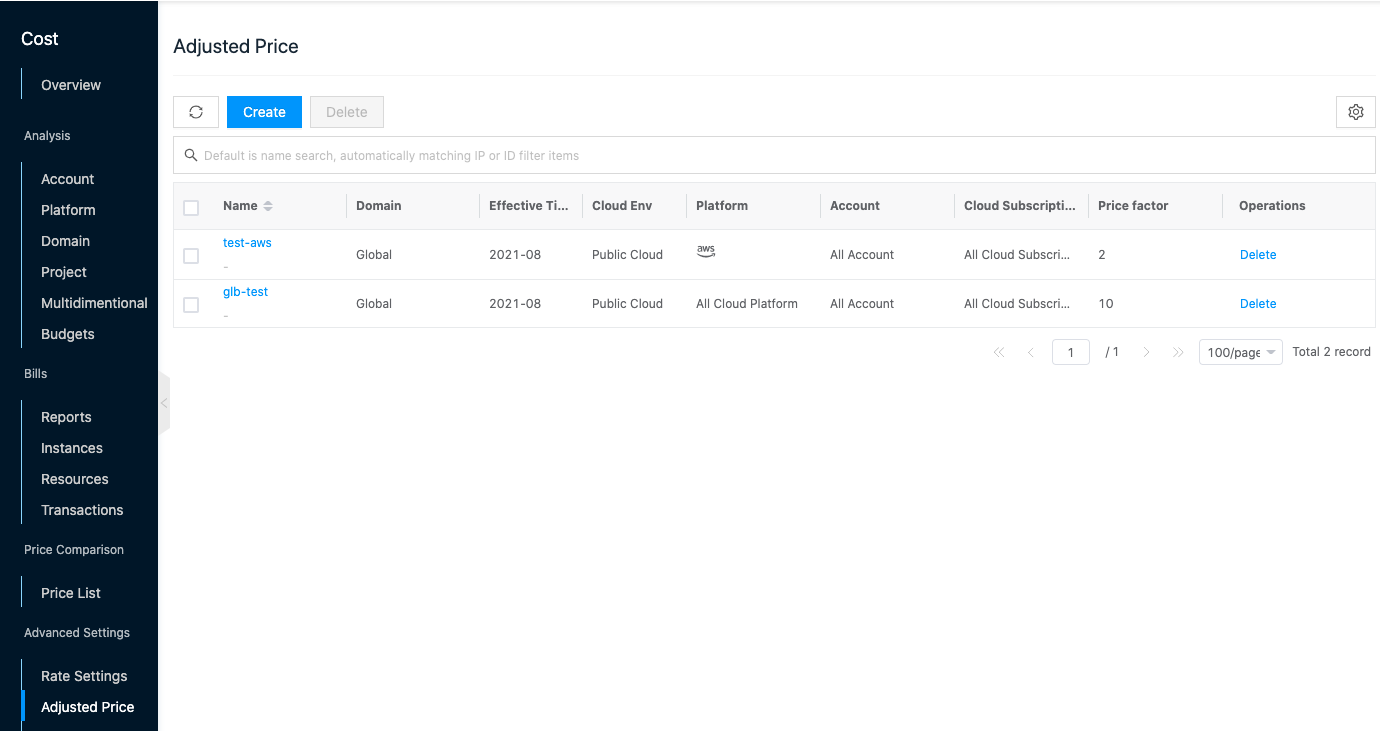
Create New Secondary Pricing Strategy
This function is used to create a new secondary pricing strategy.
- On the Adjusted Price page, click the “New” button at the top of the list to enter the New Adjusted Price page.
- Configure the following parameters.
- Name: Set the name of the secondary pricing policy.
- Domain: Set the effective range of the policy, the default is global, or you can choose to specify the domain to take effect.
- Effective time: Set the effective time of the policy, and you cannot select the time that has passed.
- Application scope: Set the application scope of the policy, including platform, account, subscription, etc.
- Price Factor: Set the price factor of the secondary pricing policy, the cost after secondary pricing = original cost * price factor. Advanced Configuration
- Apply Billing: Set the billing currency for this policy. If you select “Show all bills in CNY”, the secondary pricing policy will be applied only when all bills are shown in CNY.
Click the “OK” button to complete the operation.
Delete Adjusted Price
This function is used to delete the secondary pricing policy.
Single Delete
- On the Adjusted Price page, click the “Delete” button in the action column on the right side of the list to bring up the action confirmation dialog.
- Click the “OK” button to complete the operation.
Batch Delete
- Select one or more secondary pricing strategies in the secondary pricing strategy list, and click the “Delete” button at the top of the list to bring up the operation confirmation dialog box.
- Click the “OK” button to complete the operation.
View Adjusted Price Details
This function is used to view the details of the secondary pricing strategy.
- On the Adjusted Price page, click the Adjusted Price Name item to enter the Adjusted Price Details page.
- View the basic information, including ID, domain, name, effective time, cloud environment, platform, cloud account, cloud subscription, price factor, application bill, create at, update at, and description.
View Operation Log
This function is used to view the log information of secondary pricing policy related operations.
- On the Adjusted Price page, click the Adjusted Price Name item to enter the Adjusted Price details page.
- Click the Operation Log tab to enter the Operation Log page.
- To view more logs, click the “Load More” button to get more logs.
- View Log Details: Click the “View” button on the right column of the operation log to view the log details. Copy details are supported.
- View logs of specified time period: If you want to view the operation logs of a certain time period, set the specific date in the start date and end date at the top right of the list to query the log information of the specified time period.
- Export logs: Currently, only the logs displayed on this page are supported to be exported. Click the upper-right corner of
 icon, set the export data column in the pop-up export data dialog, and click the “OK” button to export the logs.
icon, set the export data column in the pop-up export data dialog, and click the “OK” button to export the logs.