Servers
Servers are used to manage server applications deployed based on the application marketplace.
Entry: In the cloud management platform click on the top left corner navigation menu, and click “Monitor/Orchestration/Servers” menu item in the left menu bar that pops up to enter the Servers page.
navigation menu, and click “Monitor/Orchestration/Servers” menu item in the left menu bar that pops up to enter the Servers page.
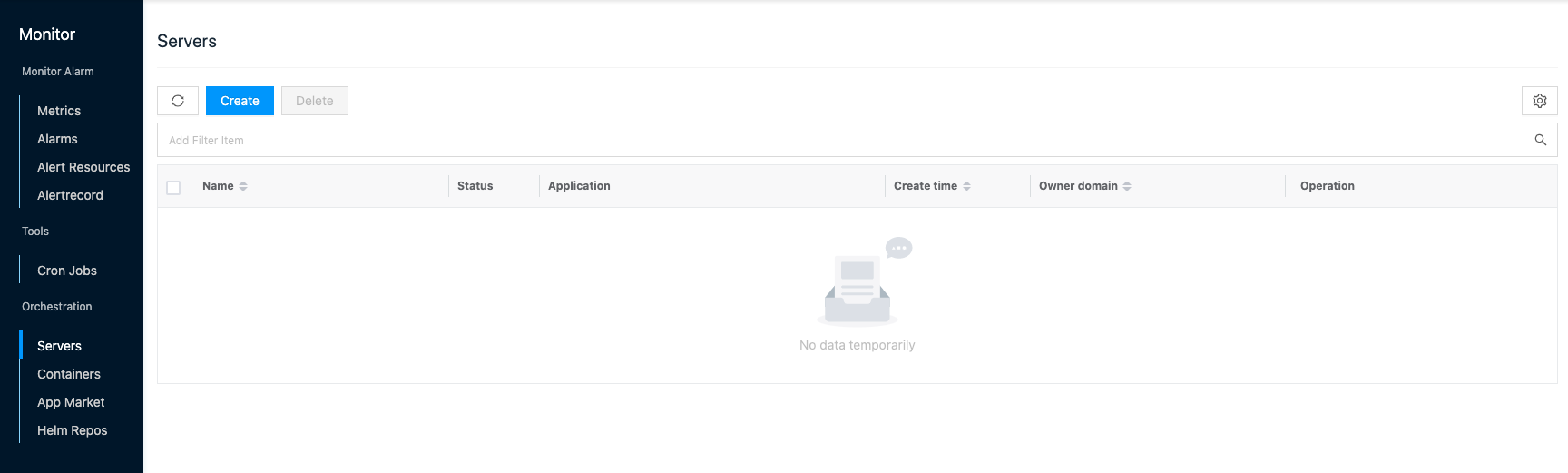
Create Server
This function is used to deploy a server instance.
- On the Servers page, click the “Create” button at the top of the list to jump to the Application Marketplace - Server Type page.
- Deploy the application in the App Market page, please see App Market-Deploy Server Instance
Delete
This function is used to delete the published server instance. The deletion process will delete both the server instance and the server created by orchestration.
delete
- On the Servers page, click the “Delete” button in the action bar on the right side of the Server instance to bring up the action confirmation dialog.
- Click the “OK” button to complete the operation.
Batch Delete
- Select one or more server instances in the server instance list, click the “Delete” button at the top of the list, and the operation confirmation dialog box pops up.
- Click the “OK” button to complete the operation.
View Server Instance Details
This function is used to view the details of the published server instances.
- On the Servers page, click the Servers Name item to enter the Deployment Release page.
- View the following information, including ID, domain, project, name, status, application, status, application, and created at.
- The Server instance status means the following.
- Created successfully: Indicates that the server has been successfully created, but the application has not been deployed.
- Deployed: Indicates that the deployment orchestration is submitted to the Etcd of Kubernetes and the deployment of the application is started.
View information about deployed Servers
This feature is used to view information about servers deployed through the orchestration.
- On the Serverss page, click the Servers Name item to enter the Deployment Release page. Click the Server tab to enter the Server page. View the name, status, IP, resilient public IP, CPU, memory, and other information of the server.
View task information
This function is used to view the output log of the deployed application.
In the Server Instance page, click the Server Instance Name item to enter the Deployment Release page. 2. Click the Tasks tab to enter the Tasks page. View all orchestrated tasks for the server instance. 4. Click the task name item to view the specific output logs, which can be used to troubleshoot the reasons for application deployment failure, etc.