Tag
Shows the cost analysis of each tag in the dimension of the tag.
Shows the cost analysis of each tag in the dimension of the tag.
Entry: In the cloud management platform click on the top left corner navigation menu, and click “Cost/Analysis/Tag” menu item in the left menu bar that pops up to enter the tag page.
navigation menu, and click “Cost/Analysis/Tag” menu item in the left menu bar that pops up to enter the tag page.
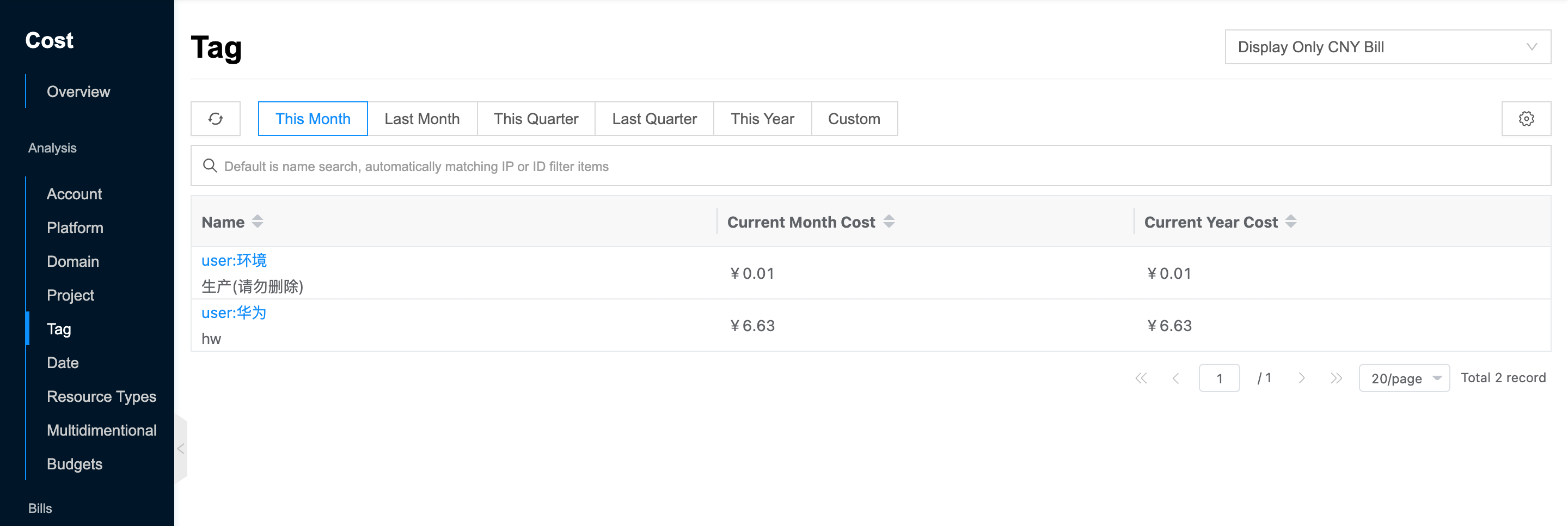
View the cost of tag
This function is used to view the consumption of all tags in the system.
- In the list of tag, the default display shows the current month cost and current year cost of each tag in the system, and supports clicking on the top
 icon to see the consumption for this month, last month, this quarter, last quarter, this year or custom time.
icon to see the consumption for this month, last month, this quarter, last quarter, this year or custom time. - When only one currency of bills exists in the platform, the drop-down list will not be displayed by default. When there are bills in multiple currencies at the same time, a drop-down list will appear in the upper right corner to switch the bills in the corresponding currencies, currently supporting RMB bills, USD bills and BRL bills.
- When the “Multi-currency bill Combined” is enabled in the global configuration, all bills will be displayed in a certain currency through the exchange rate conversion instead of directly displaying the bills in a specific currency.
- When the “Origin Bill” is enabled in the global configuration, in the domain view and tag view, there will be a drop-down option to display the original bill in the corresponding currency.
View actual cost under a tag
This function is used to view the consumption trend under the specified tag and the percentage of consumption under different dimensions.
- On the tag page, click the tag name item to enter the actual cost under the tag page.
- When bill shared is enabled, the platform will spread the cost of the prepaid resource package to each day or month. The consumption amount on the cost overview page will change to the cost of pay per volume + the cost of prepaid package apportioned to each day or month. If you view the consumption trend of this month, the prepaid fee will be apportioned to each day, and if you view the data of this quarter or year, the prepaid fee will be apportioned to each month.
- View the following information.
- Cost Trends: View consumption amounts and consumption trends under the tag in a bar graph format for a specified period of time.
- View the consumption amount and percentage of total consumption for different platforms, resource types, resources, cloud accounts, cloud subscriptions, regions, billing modes, domains (departments), projects, tags, or custom under the tag for a specified period of time.
- Platform: Shows the consumption amount and proportion of different platforms on the cloud management platform in the form of a list, and the total consumption cost and the consumption amount and proportion of different platforms in the form of a ring chart.
- Resource Type: Shows the consumption amount and proportion of different resource types (servers and cloud drives) on the cloud management platform in the form of a list; shows the total consumption cost of the cloud management platform and the consumption amount and proportion of different resource types in the form of a ring chart.
- Resources: Display the calculated resources and consumption amount of consumption TOP N (default is TOP 10, support modifying to TOP 10, TOP 20, TOP 30, all) on the platform in the form of bar chart and list, support filtering the calculated resources and consumption amount of consumption TOP N by resource type. The bar chart includes only resource name and consumption amount, and the list includes resource name, resource type, project and cost information. Support clicking the top right corner of
 icon to export the corresponding bill data.
icon to export the corresponding bill data. - Cloud accounts: The consumption amount of cloud accounts that consume TOP N (default is TOP 10, support to modify to TOP 10, TOP 20, TOP 30, all) on cloud management platform in the form of bar chart and list. Support clicking the top right corner of
 icon to export the corresponding bill data.
icon to export the corresponding bill data. - Cloud subscriptions: Display the consumption amount of cloud subscriptions that consume TOP N (default is TOP 10, support modifying to TOP 10, TOP 20, TOP 30, all) on the cloud management platform in the form of bar graph and list. Support clicking the top right corner of
 icon to export the corresponding bill data.
icon to export the corresponding bill data. - Region: Display the consumption amount and ratio of cloud management platform under different regions in the form of list; display the total consumption cost of cloud management platform and the consumption amount and ratio under different regions in the form of ring chart.
- Billing mode: To display the amount and proportion of consumption of postpaid and prepaid type billing modes on the cloud management platform in the form of a list; to display the total amount of consumption of the cloud management platform and the amount and proportion of consumption under different billing modes in the form of a ring chart.
- Domains : Displays the consumption amount and proportion of different domains on the cloud account in the form of a list; displays the total consumption cost of the cloud account and the consumption amount and proportion of different domains in the form of a ring chart. It is not visible under the project view.
- Projects: Click “Projects” button and select the domain in the pop-up dialog box, if not filled, it represents the statistics of items under all domains. Display the item name and consumption amount of TOP N (default is TOP 10, support to modify to TOP 10, TOP 20, TOP 30, All) consumption on the specified domain or platform in the form of bar chart and list.Support clicking the top right corner of
 icon to export the corresponding bill data.
icon to export the corresponding bill data. - Custom: Click “Custom” button, select the custom dimension in the pop-up input box, and view the amount and proportion of resource consumption corresponding to different dimension items under the specified dimension in the form of a list; view the total amount of consumption under the specified dimension, the amount and proportion of consumption corresponding to different dimension values in the form of a ring chart.