Domain
Domain is a domain name that requires the use of CDN acceleration services. CDNs accelerate access to resources by caching the source site resources to CDN acceleration nodes through accelerated domain names. Domain is the name of a computer or group of computers on the Internet consisting of a string of names separated by dots, and is used to identify the electronic orientation (sometimes also refers to geographical location) of the computer during data transmission.
Currently, only read-only docking to Tencent Cloud and Alibaba Cloud CDN domains is supported.
Entry: In the cloud management platform, click the top left corner of  navigation menu, and click “Network/CDN/Domain” menu item in the left menu bar that pops up to enter the domain list.
navigation menu, and click “Network/CDN/Domain” menu item in the left menu bar that pops up to enter the domain list.
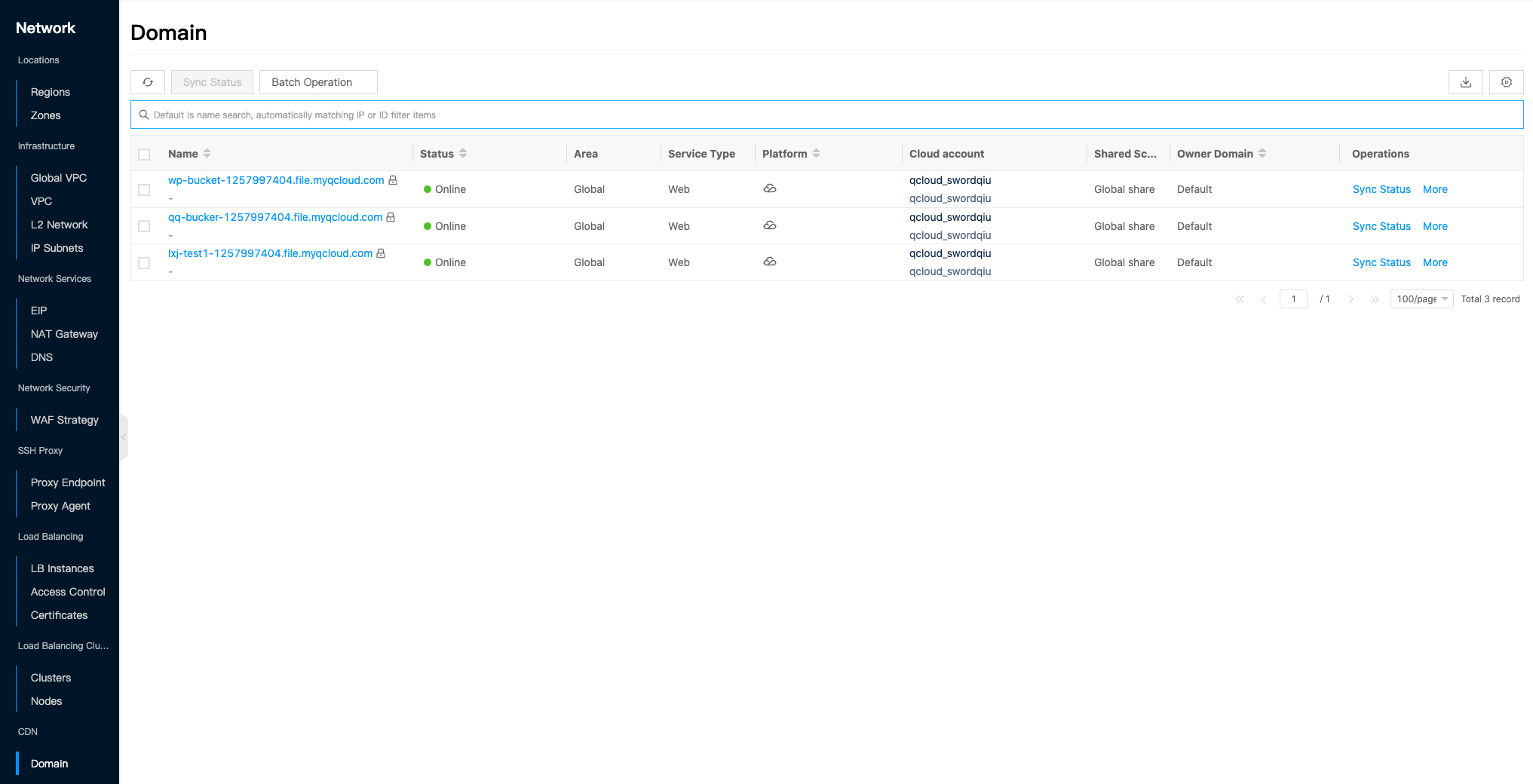
Sync Status
This function is used to get the current state of the Domain.
Single sync state
- On the Domain page, click the “Sync Status” button in the right action column of the list to synchronize the Domain status.
Batch Sync Status
- On the Domain page, click the action column “Sync Status” button at the top of the list to synchronize the Domain status.
Delete-Lock Setting
This function is used to set the deletion protection of the Domain. When Domain has enabled delete protection, Domain can’t be deleted; when Domain has disabled delete protection, Domain can be deleted.
Delete-Lock Setting
- Disable delete protection.
- Click the Domain name with
 icon to the right of the Domain, click the “More” button in the action bar to the right of the Domain, and select the drop-down menu " Delete-Lock" menu item to bring up the Delete-Lock dialog box.
icon to the right of the Domain, click the “More” button in the action bar to the right of the Domain, and select the drop-down menu " Delete-Lock" menu item to bring up the Delete-Lock dialog box. - Select “Disable” delete protection and click the “OK” button.
- Click the Domain name with
- Enable delete protection.
- When the Domain name is not marked with
 icon, click the “More” button in the action bar on the right side of the Domain, and select the " Delete-Lock" menu item to bring up the Delete-Lock dialog box.
icon, click the “More” button in the action bar on the right side of the Domain, and select the " Delete-Lock" menu item to bring up the Delete-Lock dialog box. - Select “Enable” delete protection, and click “OK” button.
- When the Domain name is not marked with
Batch Delete-Lock Setting
- Disable delete protection.
- Check one or more Domains in the Domain list, click the “Batch Action” button at the top of the list, select the drop-down menu " Delete-Lock" menu item, and the Delete-Lock dialog box pops up.
- Select “Disable” delete protection, click “OK” button to disable delete protection for Domains in bulk.
- Enable Delete Protection.
- Check one or more Domains in the list of Domains, click the “Batch Action” button at the top of the list, select the drop-down menu " Delete-Lock" menu item, and the Delete-Lock dialog box pops up.
- Select “Enable” delete protection, click “OK” button to enable delete protection for Domains in bulk.
Delete
This function is used to delete Domains when the Domain name item has  icon on the right side of the Domain name item, it means that the Domain is enabled with deletion protection, and the Domain cannot be deleted, if you want to delete the Domain, you need to disable the deletion protection first.
icon on the right side of the Domain name item, it means that the Domain is enabled with deletion protection, and the Domain cannot be deleted, if you want to delete the Domain, you need to disable the deletion protection first.
Single delete
- On the Domain page, click the “More” button on the right side of the Domain, select the drop-down menu “Delete” menu item, and the operation confirmation dialog box will pop up.
- Click the “OK” button to complete the operation.
Batch Delete
- Select one or more Domains in the list of Domains, click the “Batch Action” button at the top of the list, select the drop-down menu “Delete” menu item, and the operation confirmation dialog box pops up.
- Click the “OK” button to complete the operation.
View Domain Details
This function is used to view the detailed information of Domain.
- On the Domain page, click the Domain Name item to enter the Domain Details page.
- View the following information.
- Details: including ID on cloud, ID, name, status, domain, project, platform, billing method, availability zone, region, cloud account, cloud subscription, create at, update at, and description.
- Configuaration information: including area, service type, CNAME, Domain.
- Origins Info: including Origin Type, Origin Pull Protocol, Origin, Server Name.
- Other information: support to turn on or off delete protection.
View Domain Operation Log
This function is used to view the log information of Domain related operations.
- In the Domain page, click the name of Domain to enter the Domain details page.
- Click the Operation Log tab to enter the Operation Log page.
- Load More Logs: In the Operation Logs page, the list shows 20 operation logs by default, if you want to see more operation logs, please click “Load More” button to get more log information.
- View Log Details: Click the “View” button on the right column of the operation log to view the log details. Copy details are supported.
- View logs of specified time period: If you want to view the operation logs of a certain time period, set the specific date in the start date and end date at the top right of the list to query the log information of the specified time period.
- Export logs: Currently, only the logs displayed on this page are supported to be exported. Click the upper-right corner of
 icon, set the export data column in the pop-up Export Data dialog box, and click the “OK” button to export the logs.
icon, set the export data column in the pop-up Export Data dialog box, and click the “OK” button to export the logs.