MongoDB instance
MongoDB is a database based on distributed file storage. MongoDB stores data as a document, and the data structure consists of key-value (key=>value) pairs.MongoDB documents are similar to JSON objects. Field values can contain other documents, arrays and document arrays.
Currently only read-only docking to Tencent Cloud’s MangoDB instance.
Entry: In the cloud management platform click the top left corner of  navigation menu, and click “Database/MongoDB/MongoDB Instance” menu item in the left menu bar that pops up to enter the MongoDB instance page.
navigation menu, and click “Database/MongoDB/MongoDB Instance” menu item in the left menu bar that pops up to enter the MongoDB instance page.
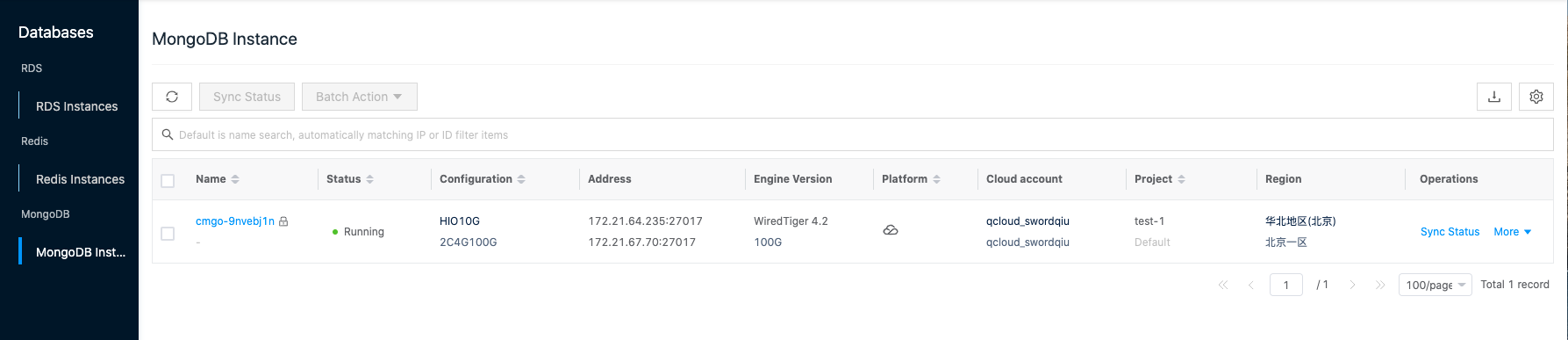
Sync Status
This function is used to get the current state of the MangoDB instance.
Single sync state
- On the MongoDB instance page, click the “Sync Status” button in the right action column of the list to synchronize the MongoDB instance status.
Batch Sync Status
- On the MongoDB instance page, click the action column “Sync Status” button at the top of the list to synchronize the MongoDB instance status.
Delete-Lock
This function is used to set the deletion protection of the MongoDB instance. When MongoDB instance has enabled delete protection, MongoDB instance can’t be deleted; when MongoDB instance has disabled delete protection, MongoDB instance can be deleted.
Delete-Lock Setting
- Disable delete protection.
- Click the MongoDB instance name with
 icon to the right of the MongoDB instance, click the “More” button in the action bar to the right of the MongoDB instance, and select the drop-down menu " Delete-Lock" menu item to bring up the Delete-Lock dialog box.
icon to the right of the MongoDB instance, click the “More” button in the action bar to the right of the MongoDB instance, and select the drop-down menu " Delete-Lock" menu item to bring up the Delete-Lock dialog box. - Select “Disable” delete protection and click the “OK” button.
- Click the MongoDB instance name with
- Enable delete protection.
- When the MongoDB instance name is not marked with
 icon, click the “More” button in the action bar on the right side of the MongoDB instance, and select the " Delete-Lock" menu item to bring up the Delete-Lock dialog box.
icon, click the “More” button in the action bar on the right side of the MongoDB instance, and select the " Delete-Lock" menu item to bring up the Delete-Lock dialog box. - Select “Enable” delete protection, and click “OK” button.
- When the MongoDB instance name is not marked with
Batch Delete-Lock Setting
- Disable delete protection.
- Check one or more MongoDB instances in the MongoDB instance list, click the “Batch Action” button at the top of the list, select the drop-down menu " Delete-Lock" menu item, and the Delete-Lock dialog box pops up.
- Select “Disable” delete protection, click “OK” button to disable delete protection for MongoDB instances in bulk.
- Enable Delete Protection.
- Check one or more MongoDB instances in the list of MongoDB instances, click the “Batch Action” button at the top of the list, select the drop-down menu " Delete-Lock" menu item, and the Delete-Lock dialog box pops up.
- Select “Enable” delete protection, click “OK” button to enable delete protection for MongoDB instances in bulk.
Delete
This function is used to delete MongoDB instances when the MongoDB instance name item has  icon on the right side of the MongoDB instance name item, it means that the MongoDB instance is enabled with deletion protection, and the MongoDB instance cannot be deleted, if you want to delete the MongoDB instance, you need to disable the deletion protection first.
icon on the right side of the MongoDB instance name item, it means that the MongoDB instance is enabled with deletion protection, and the MongoDB instance cannot be deleted, if you want to delete the MongoDB instance, you need to disable the deletion protection first.
Single delete
- On the MongoDB instance page, click the “More” button on the right side of the MongoDB instance, select the drop-down menu “Delete” menu item, and the operation confirmation dialog box will pop up.
- Click the “OK” button to complete the operation.
Batch Delete
- Select one or more MongoDB instances in the list of MongoDB instances, click the “Batch Action” button at the top of the list, select the drop-down menu “Delete” menu item, and the operation confirmation dialog box pops up.
- Click the “OK” button to complete the operation.
View MongoDB Instance Details
This function is used to view the detailed information of MongoDB instance.
- On the MongoDB Instance page, click the MongoDB Instance Name item to enter the MongoDB Instance Details page.
- View the following information.
- Details: including ID on cloud, ID, name, status, domain, project, platform, billing method, availability zone, region, cloud account, cloud subscription, create at, update at, and description.
- Database information: including engine version, instance type (number of nodes), CPU, memory, storage.
- Link information: including link address, vpc, subnet, access methods, security groups.
- Other information: support to turn on or off delete protection.
View backups of MongoDB instances
This function is used to view the backup information of MongoDB instance.
- In the MongoDB instance page, click the name of MongoDB instance to enter the MongoDB instance details page.
- Click the “Backup Management” tab to enter the backup management page.
- View the backup information of MongoDB instance, including name, backup type, size, status, and backup start/end time.
View MongoDB Instance Operation Log
This function is used to view the log information of MongoDB instance related operations.
In the MongoDB instance page, click the name of MongoDB instance to enter the MongoDB instance details page.
2. Click the Operation Log tab to enter the Operation Log page.
- Load More Logs: In the Operation Logs page, the list shows 20 operation logs by default, if you want to see more operation logs, please click “Load More” button to get more log information.
- View Log Details: Click the “View” button on the right column of the operation log to view the log details. Copy details are supported.
- View logs of specified time period: If you want to view the operation logs of a certain time period, set the specific date in the start date and end date at the top right of the list to query the log information of the specified time period.
- Export logs: Currently, only the logs displayed on this page are supported to be exported. Click the upper-right corner of  icon, set the export data column in the pop-up Export Data dialog box, and click the “OK” button to export the logs.
icon, set the export data column in the pop-up Export Data dialog box, and click the “OK” button to export the logs.